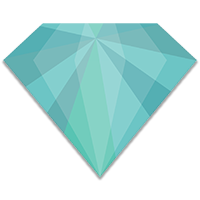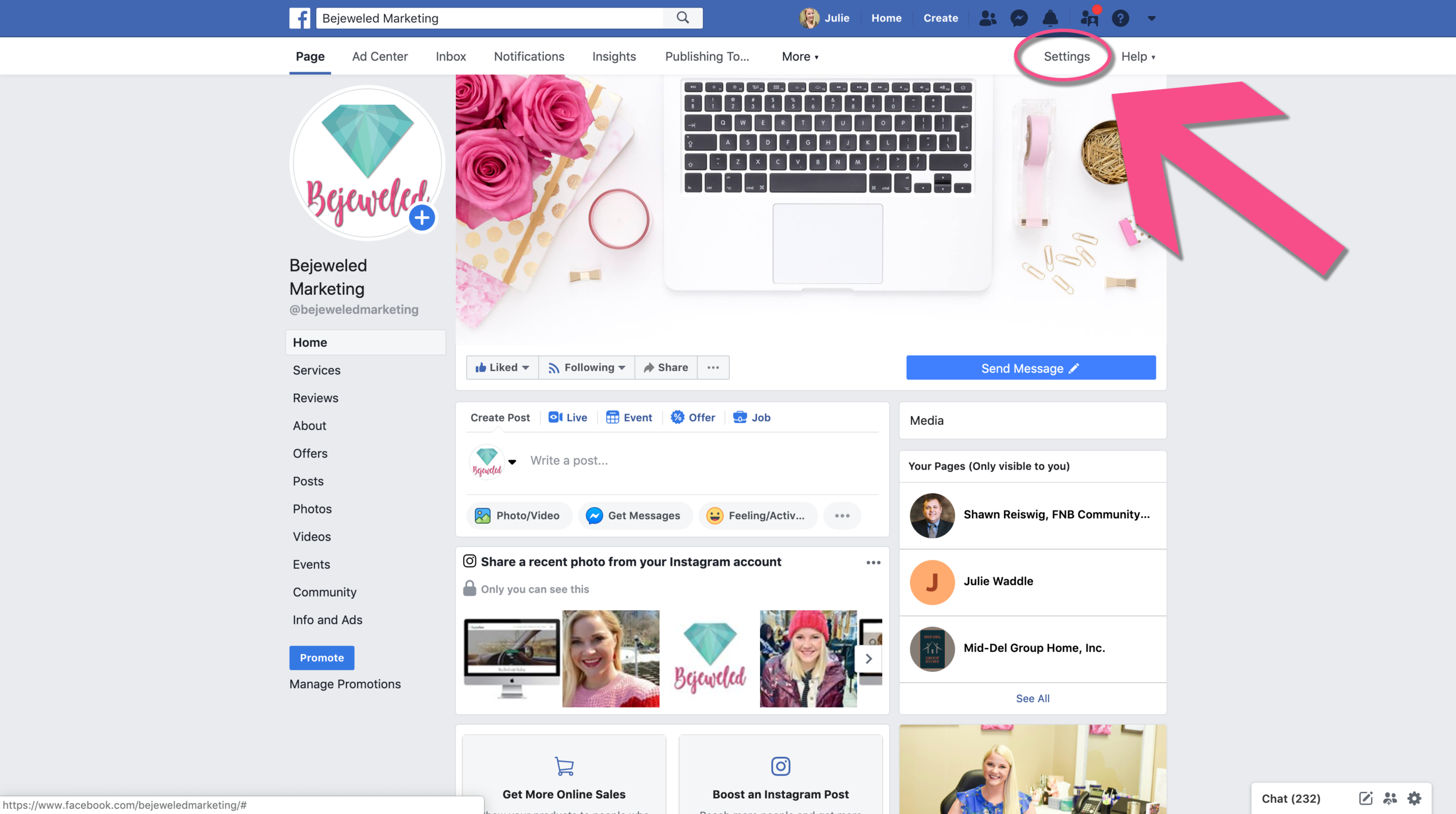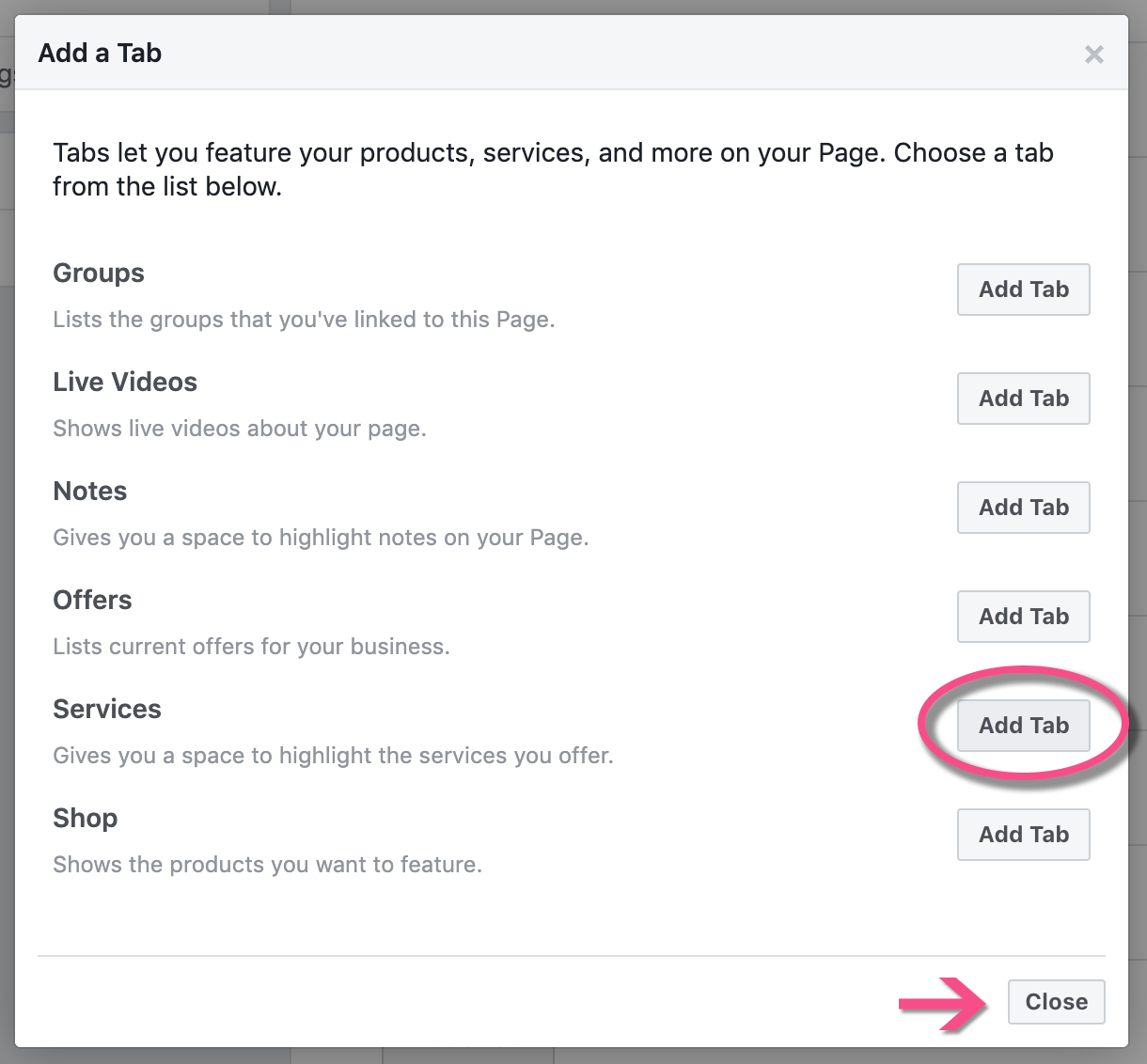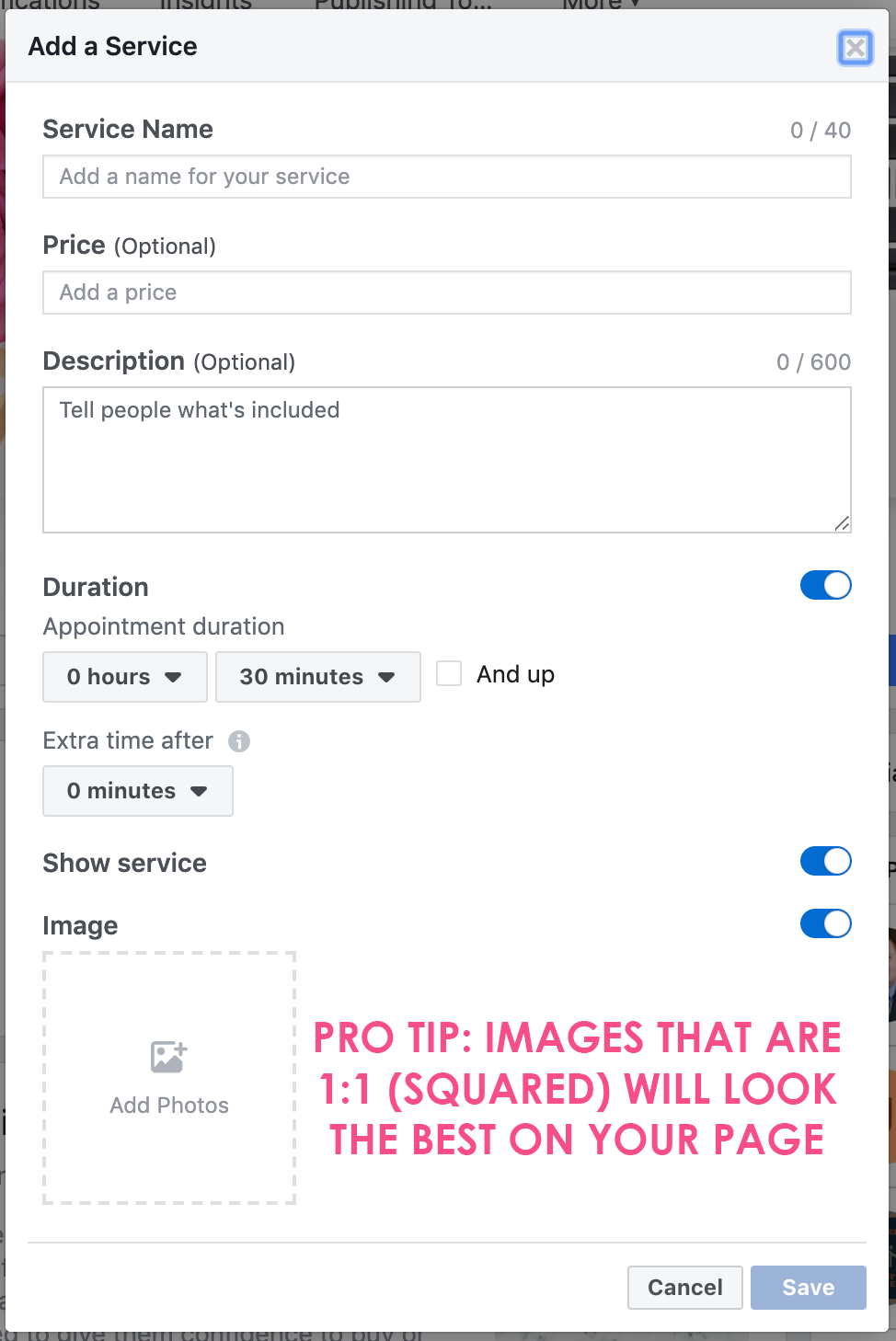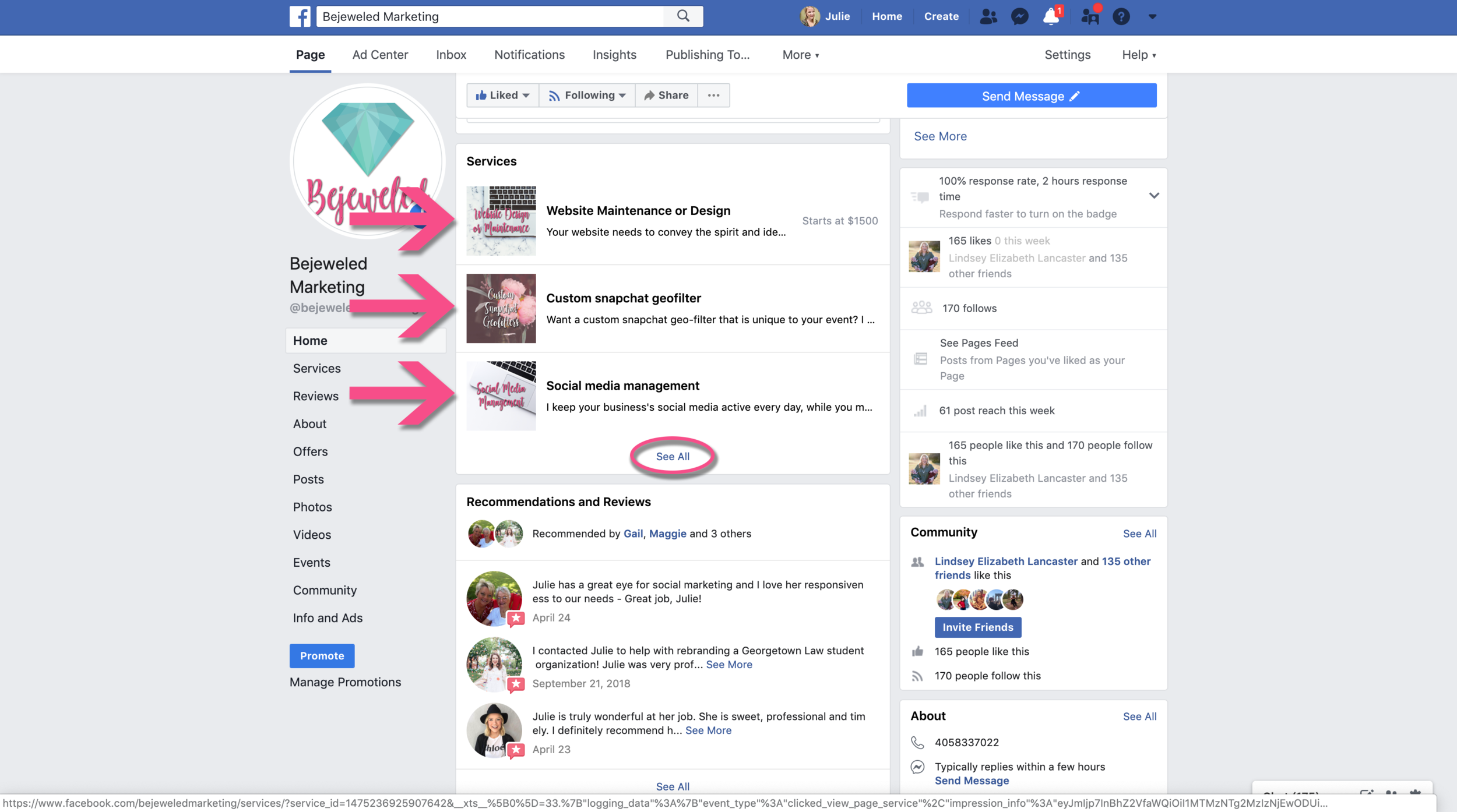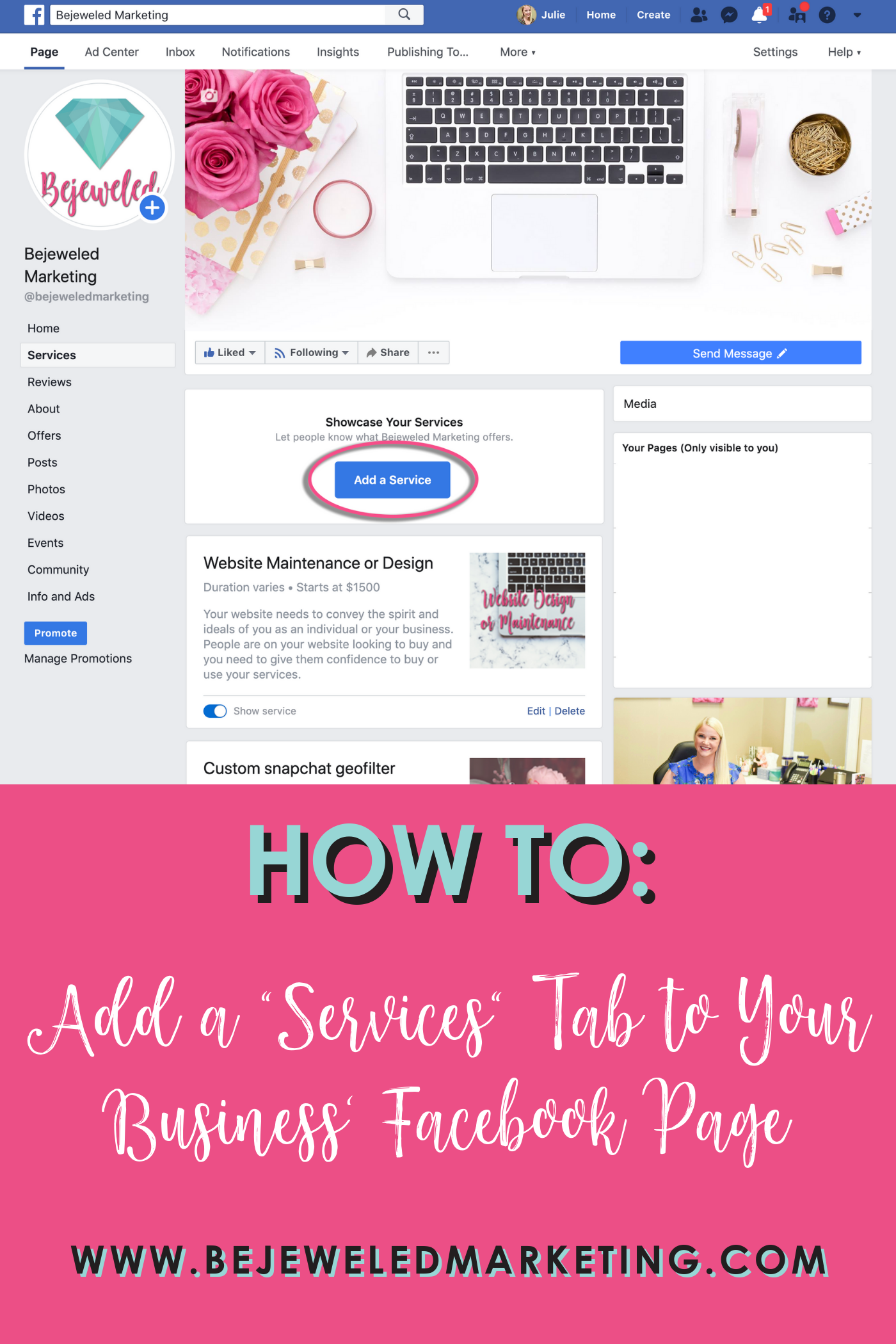Facebook allows you to market your business’ services on your Facebook page by adding a “services” tab. This tab can give your page a more polished look and help you highlight your services, products, and/or offerings. Potential clients use this feature to conduct brief research on whether or not your business has what he'/she is looking for.
So how do you add a services section to your page? Read on to find out.
If you don’t already have the “Services” tab on your page, you can find it by clicking “Settings” in the top right corner of your facebook page.
Next, select the “Templates and Tabs” option on the left hand side of your screen. From there, you will have a couple options on adding the “Service” tab.
The first option is to select the “Services” template by clicking the “Edit” button on the right side of your screen. This will change your current tab settings and may add or delete tabs to your Facebook page. Be sure not to delete any tabs that are important to your page. If you want to keep your current Template setting and just add the “Services” tab, scroll down to the bottom of the page.
Once you reach the bottom of the page click the “Add a Tab” button. Then click “Add Tab” next to the “Services” option. The tab is then added to the bottom of your page’s list of tabs. If you want the “Services” tab to show up higher (I suggest making it the first or second option if you plan to showcase your products/services), you will need to hover over the three lines next to the word “Services”, then click and drag it to wherever you would like it to appear on your page’s menu.
Now, head back to your page to add/edit your services. Once you are on your page, select “Services” from the left menu. Then, click the “Add a Service” button. From here, a window will pop-up where you can input all of the details for the service you would like to feature. Filling in as many boxes as you can will show to your potential clients that your services are established and professional. Also, be sure to add an image for each service. (Pro Tip: Images that are 1:1 (squared) will look the best on your page)
After you have added all of the services you want, you can rearrange them however you like. To reorder your services, just hover over one then click and drag to your preferred placement. Be sure to note, Facebook automatically shows ONLY the first three services on your page, so put the services you want to highlight the most at the top of your list. If you have more than three services, page visitors will be able to select “See All” to view the full list.